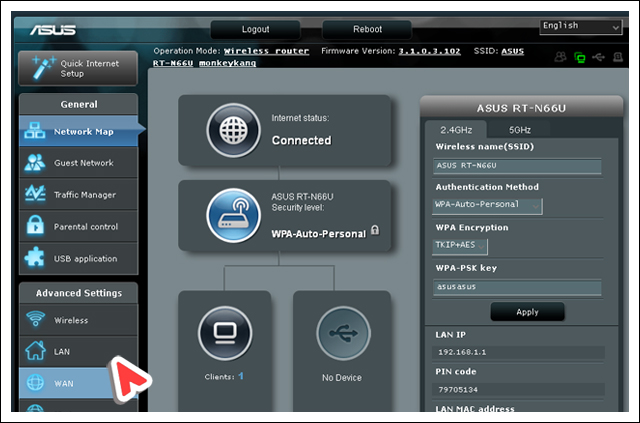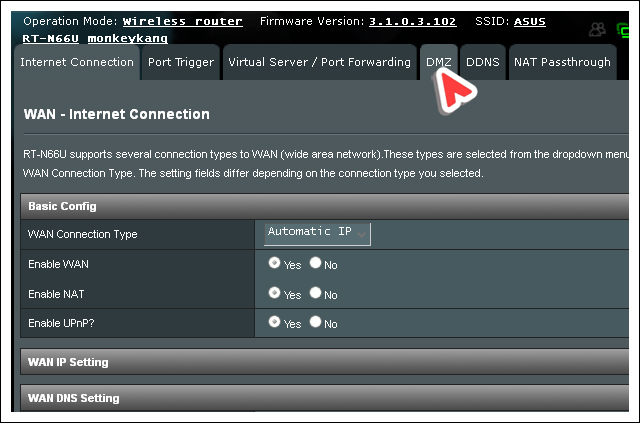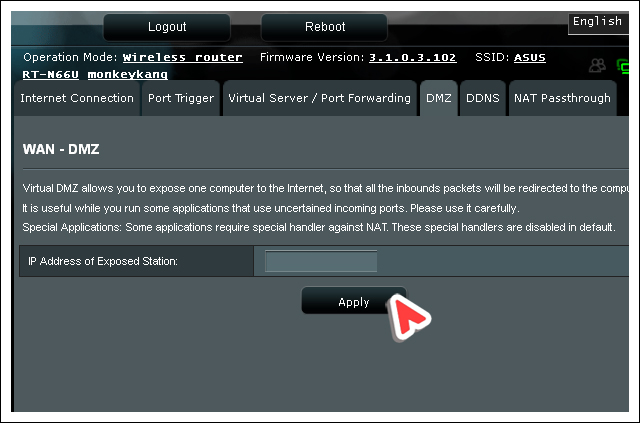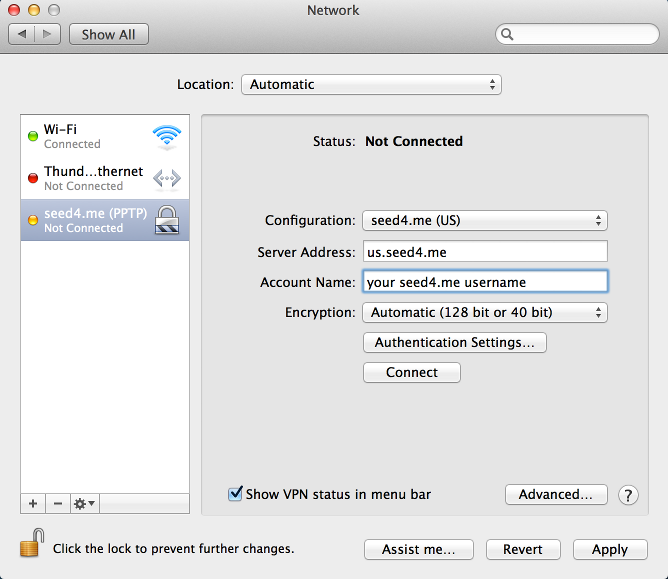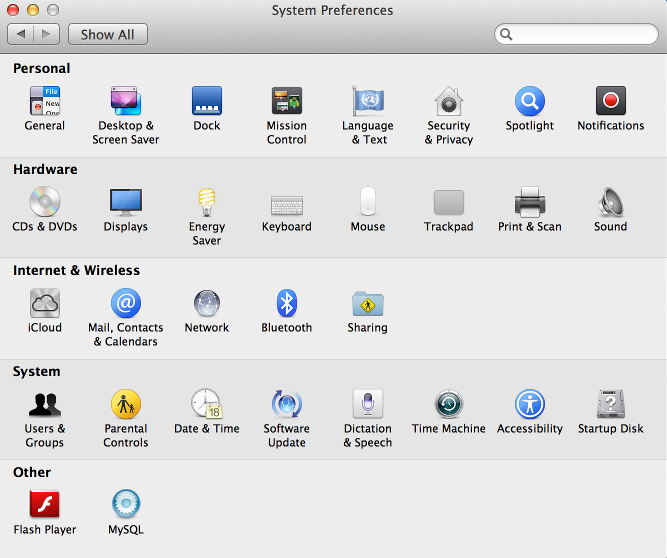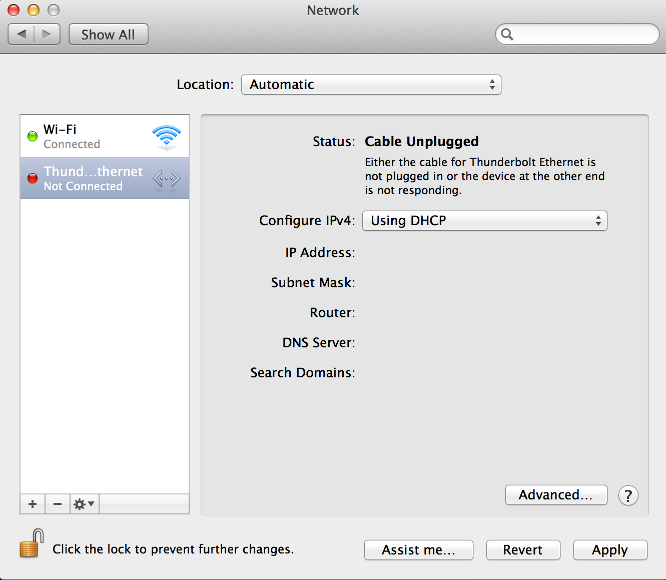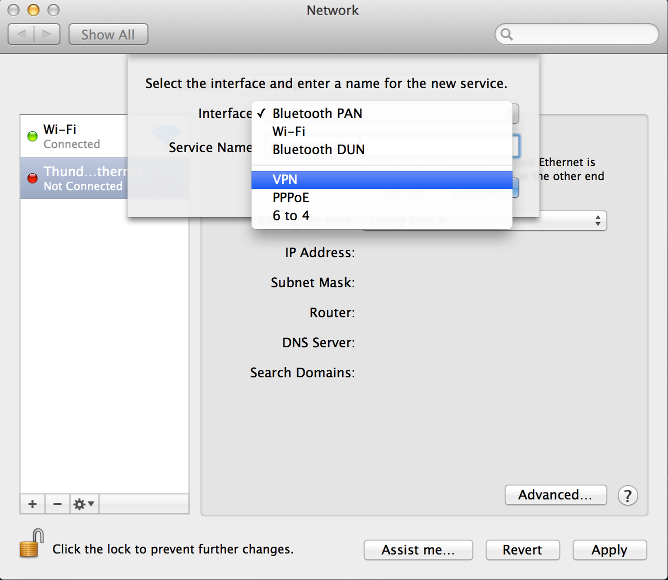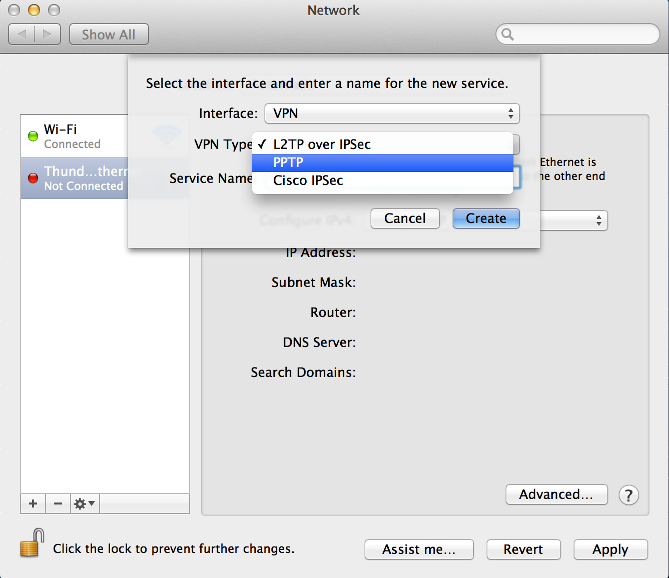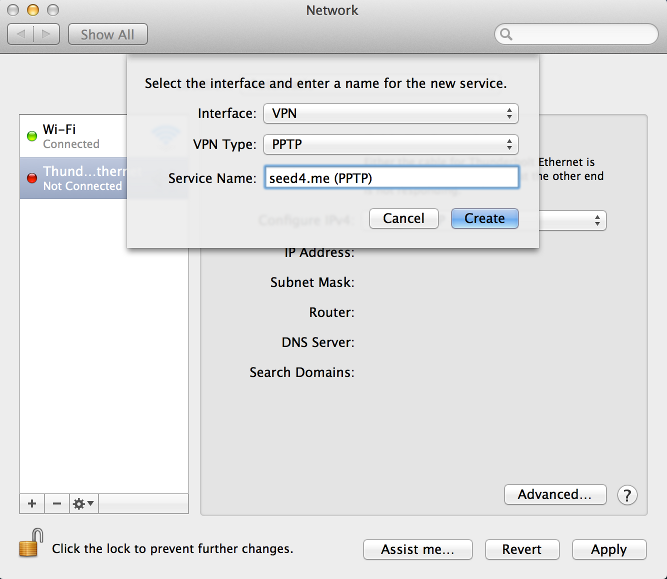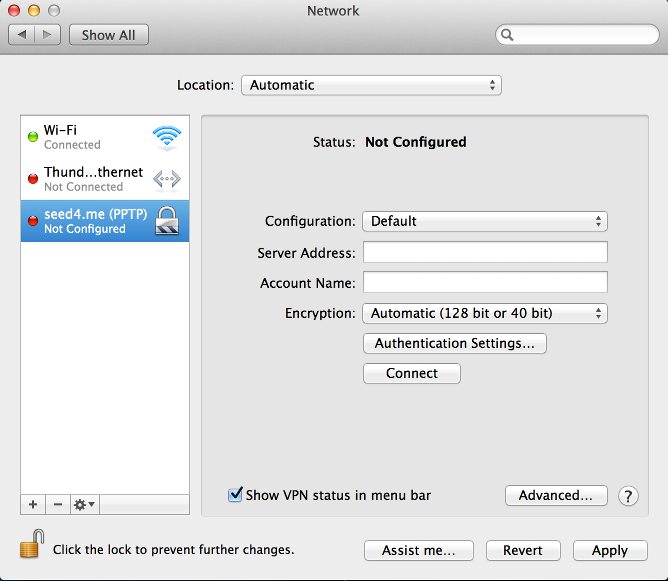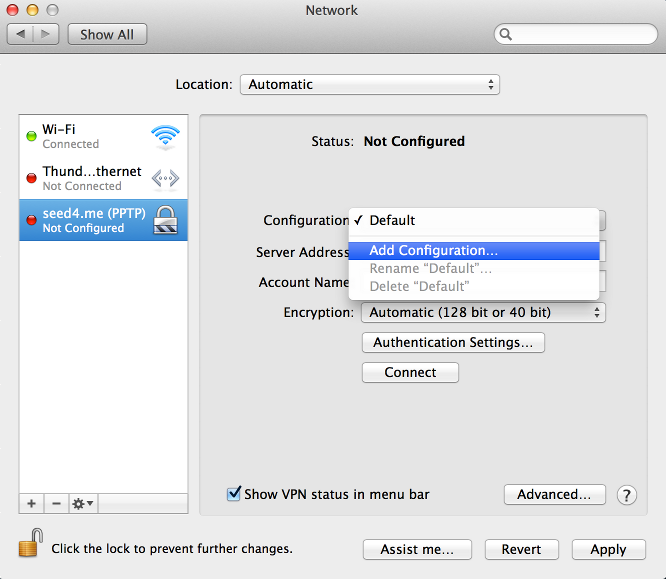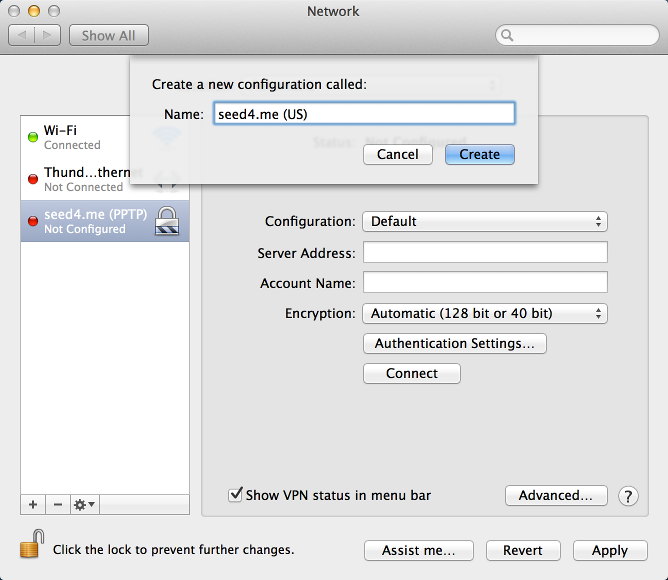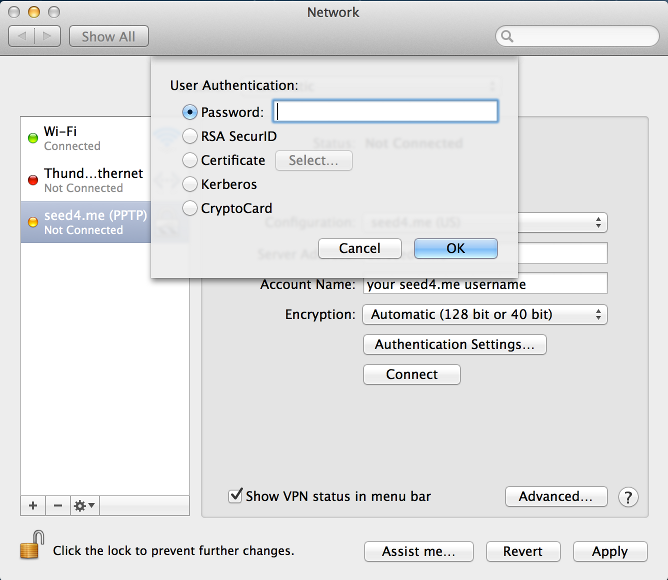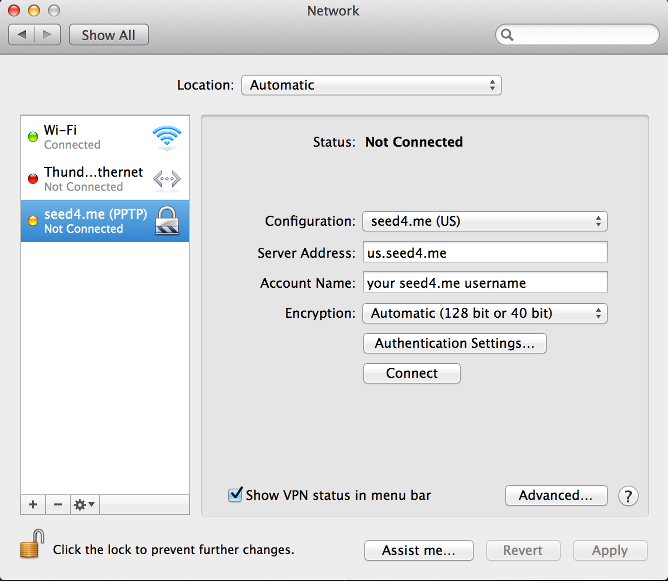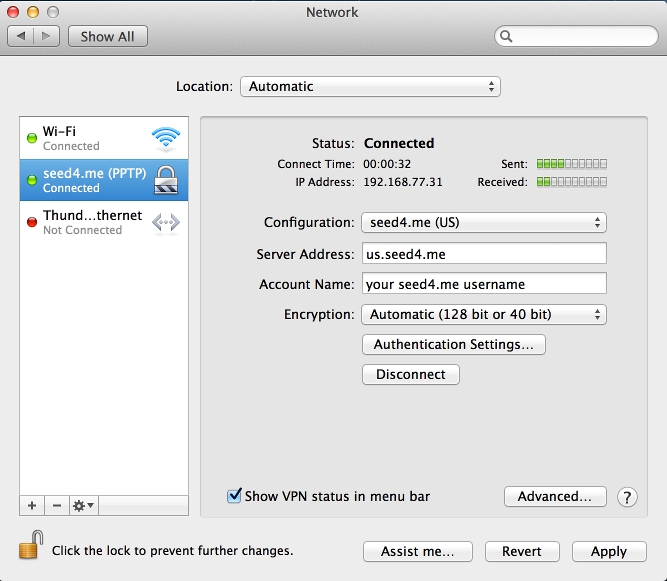Here’s a step-by-step guide to getting up and running with a VPN connection between your Mac and Asus RT-N16 router with factory firmware.
Here’s a step-by-step guide to getting up and running with a VPN connection between your Mac and Asus RT-N16 router with factory firmware.
1. Make sure DMZ is turned off. [ more detailed instructions ]
Launch a browser and go to the setting page of router; the default website of ASUS router’s setting page is http://192.168.1.1
2.Turn on VPN server. [ more detailed instructions ]
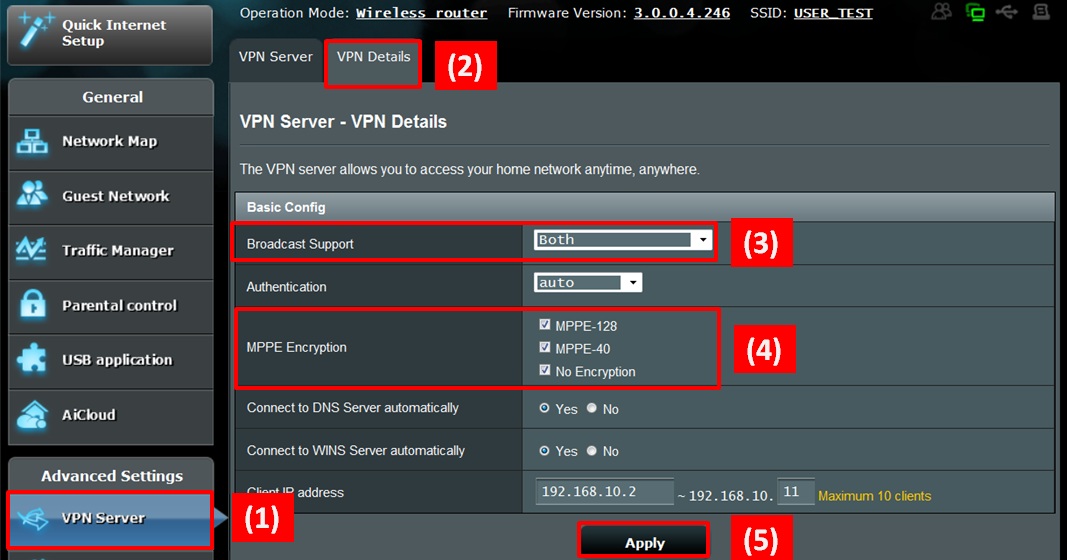
(1) Click button—“VPN Sever” in item—“Advanced Settings”
(2) Click “VPN Details”
(3) Select “Both” in item—“Broadcast Support”
(4) Choose “MPPE-128 Encryption”
(5) Click button—“Apply”
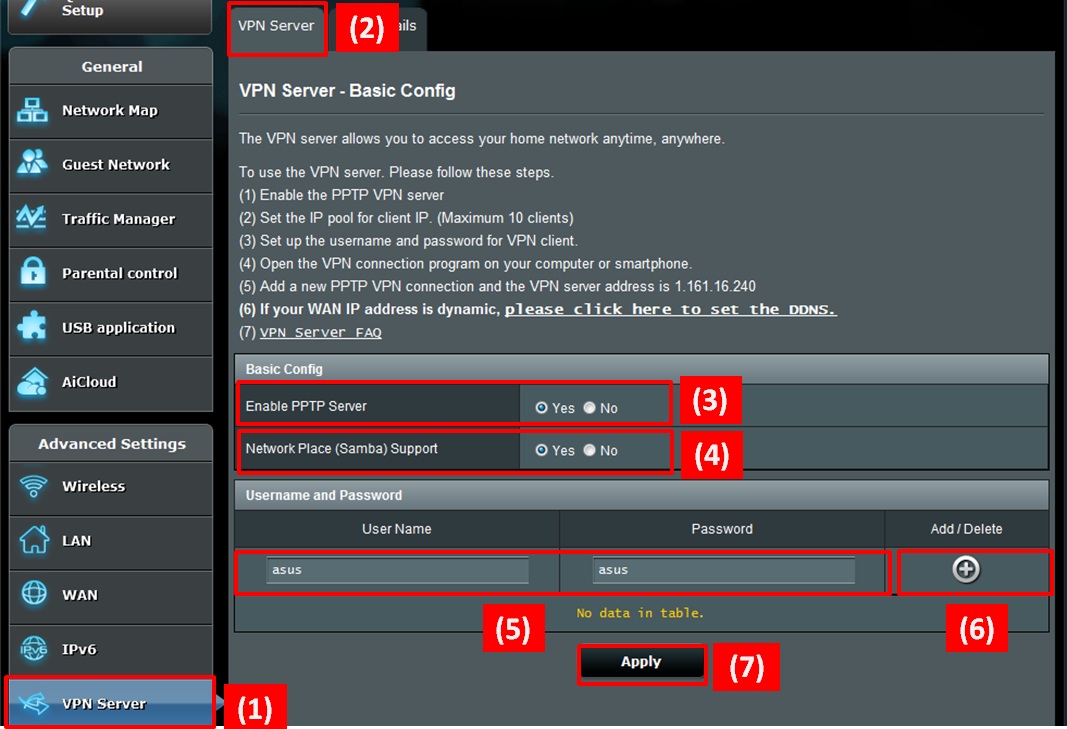
(1) Click button—“VPN Sever” in item—“Advanced Settings”
(2) Click “VPN Sever”
(3) Click “Yes” in item—“Enable PPTP Sever”
(4) Click “Yes” in item—“Network Place(Samba) Support”
(5) Enter a “User Name” and “Password” of your choosing
(6) Click “+”
(7) Click “Apply”
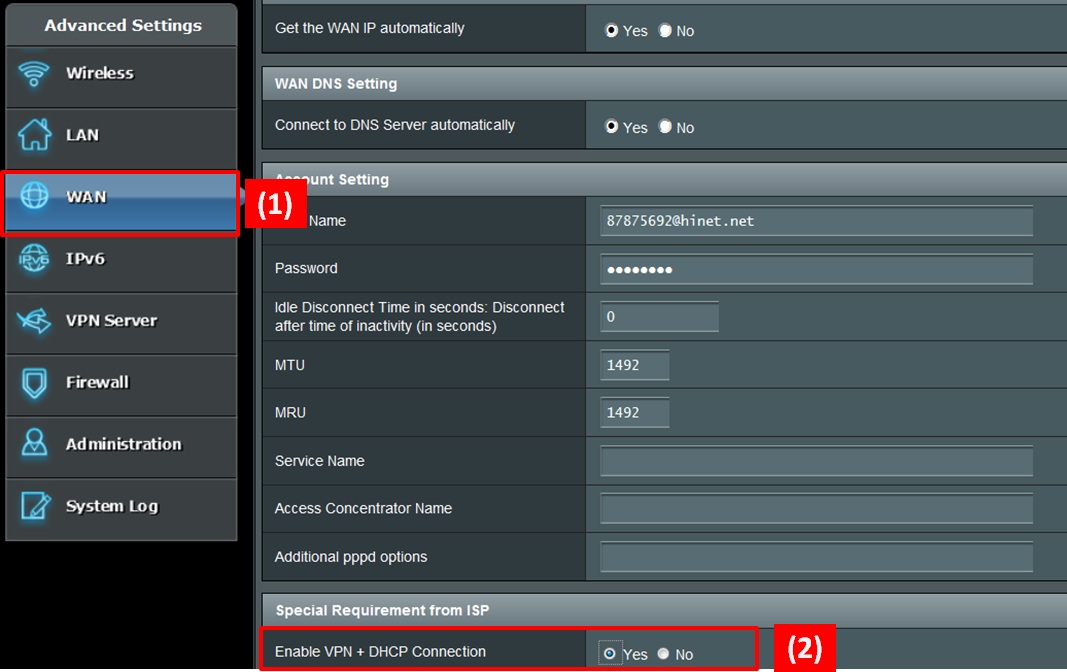
(1) Click button—“WAN” in item—“Advanced Settings”
(2) Click “Yes” in item—“Enable VPN+DHCP Connection”
(3) Click “Apply”
3. Set up the VPN settings on your Mac, which will be connecting to the router from somewhere else.